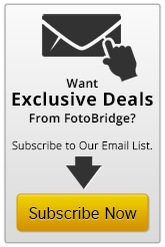One of the greatest things about social media is sharing our lives through digital photos, especially on Facebook, by uploading photos and creating complete photo albums.
 Are you new to Facebook though? Do you need to digitize photo collections so you have photos to create Facebook photo albums with? Perhaps you think it takes too long, or simply aren’t sure how to create Facebook photo albums. You’ll be happy to learn it’s quick and easy!
Are you new to Facebook though? Do you need to digitize photo collections so you have photos to create Facebook photo albums with? Perhaps you think it takes too long, or simply aren’t sure how to create Facebook photo albums. You’ll be happy to learn it’s quick and easy!
10 Steps to Creating Facebook Photo Albums After You Digitize Photos
Step #1: Once you’ve taken the initiative to digitize photos through photo scanning and received digitized images, decide what albums to create, group together by person, place or event. This step may be done already if you develop an organizational system before sending them off for scanning, as the photos will be scanned in the order you send them and thus would already be grouped together when you get the digitized images. If not, decide what albums to create (such as your wedding, summer vacation, graduation, etc.) and place photos into album folders on your computer desktop for quick uploading.

Step #2: Once logged into Facebook, look in the upper left-hand area underneath your profile picture on your homepage, and click “photos.”
Step #3: Your photos page will be brought up. Any photos you’ve previously uploaded to Facebook will be displayed. Underneath the word “Photos,” click “Albums.”
Step #4: Look at the upper right hand area of the photos section and click “+ Create Albums.”
Step #5: This prompts your computer’s hard drive to open, where you’ll choose what photos to upload. As mentioned in Step 2, by placing photos into folders on your desktop, you’ll be able to easily locate and select photos once at this step. Select the images you want to upload and hit “Open” to upload them.
Step #6: While your photos are uploading, enter in basic information about the album using the “buttons” you’ll see, like:
Album title, i.e. “Christmas 2013.”
A caption or quotation for an album, i.e. “It’s the most wonderful time of the year.”
Where and when the photos were taken.
Step #7: Once you’ve created an album and photos are uploaded, you can fill out similar information for each individual photo too. For individual photos, you can also “tag” who’s in the photo by clicking faces and typing in names.
Step #8: Arrange photos in the order you want them to appear in the album. To move photos around, click on a photo and “drag” it to where you want it. For example, if you want the photo currently appearing last in the album to appear first, right-click on it, continue holding down your right-click button, and drag it to the “first” photo’s position in the album. You can also select “Order by Date” option at the top right hand corner, which will automatically arrange photos chronologically according to date and time.
Step #9: By default, the first photo of the album will be the “album cover,” but you can change it by clicking the arrow at the top of the photo you want to use and clicking “Make Album Cover.”
Step #10: Click “Post Photos.” You’re done! Now your Facebook friends can enjoy treasured memories with you and see what’s new in your life!
You can add, delete, and edit albums at any time or change privacy settings. Continue sharing photos, and to digitize photos you’ve re-discovered or preserve photos through photo scanning, we’re here to help!