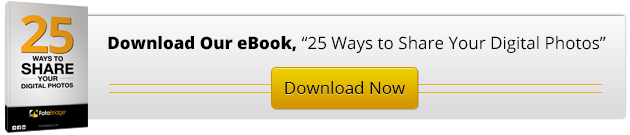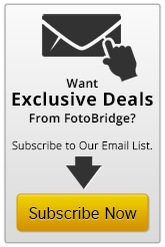As daunting a task as digitizing photos may be, it’s only the beginning of your digital odyssey. Prior to digitization, it’s ideal to gather pictures into logical groups, like months or years, depending on your preference. When scanned, put the images in folders or create a naming scheme to organize into those logical groups. This will be make the organization process marginally easier than just looking at a long list of file names or thumbnail images.
As daunting a task as digitizing photos may be, it’s only the beginning of your digital odyssey. Prior to digitization, it’s ideal to gather pictures into logical groups, like months or years, depending on your preference. When scanned, put the images in folders or create a naming scheme to organize into those logical groups. This will be make the organization process marginally easier than just looking at a long list of file names or thumbnail images.
Organize Digital Images
A list of images produced by a scanner is just that: A list of non-user friendly names like IMG_101 and so on. To really make use of these images, you need an image organization program, like Apple iPhoto (bundled with Macintosh) or Google Picasa (both Windows and Mac). There are many available photo organization programs, ranging from the very simple free programs to the very complex and expensive workflow and image management programs. Some of these programs also can produce slideshows for your HDTV and for the web.
What if you choose one image-management program, and later choose to use another?
In most cases, this will work fine, but it can take some pre-planning. Some advanced image-managers create a catalog file for storing data used to sort the picture files. This catalog is usually only useful to the program that created it.
Image-catalogers use the “Exchangeable image file format (Exif)” data in the image file to manage key attributes of an image. Exif is an image standard specifying the formats for images, sound, and other ancillary tags used by digital cameras, smartphones and scanners. These tags include date and time information, camera settings (including information such as the camera model and make), and information like orientation (rotation) aperture, shutter speed, focal length, metering mode and ISO information. The Exif data also includes a preview thumbnail for use in the camera’s LCD screen, in file managers or in photo-editing software; GPS coordinates and copyright information.
Today’s digital cameras and smartphones all record Exif data to some degree, whether it’s time and date or even location. This data can be modified by image-catalog programs previously mentioned. When organizing scanned images, the Exif data will reflect the date it was scanned. Therefore, scanned images imported directly into an image management program will be sorted on the scan date, not the date the picture was taken.
With a little planning, however, you can anticipate this problem and manage it. Here are some tips:
1) Organize your prints and slides in batches, according to month and/or year.
2) If practical, group pictures within those batches by topic, like holiday or vacation.
3) During the scanning process, have the pictures put in folders or named and grouped in meaninful batches.
These tips may help organize the digital pictures as they are scanned, but will not help with the image-catalog software problem. Follow these steps to make the task manageable:
1) Import the named folders or groups one at a time into your catalog software; resist the temptation import all images at once.
2) Image-catalog software, like iPhoto, will allow you to change the date of a group of images, using a “batch” command to change the date of images. For example, select the photos you want to change, go to the menu bar Photos > Batch Change; from this menu you can set the Title, Date or Comments In Picasa, the command is Click Tools > Adjust Date and Time.
3) Use this same process again to rename files for topics, like holiday or vacation.
4) Repeat as needed for each folder or group.
Before you know it, you’ll have an organized scanned library of your family’s photo history.
Looking for more helpful hints? Our friends at Petapixel have some great suggestions for renaming files you can see here!
Photo Credit: Flickr